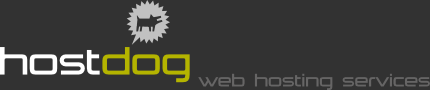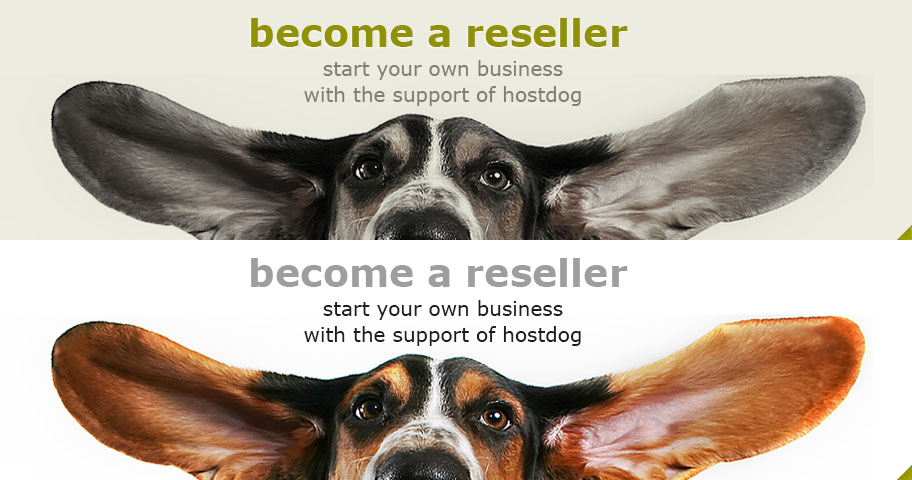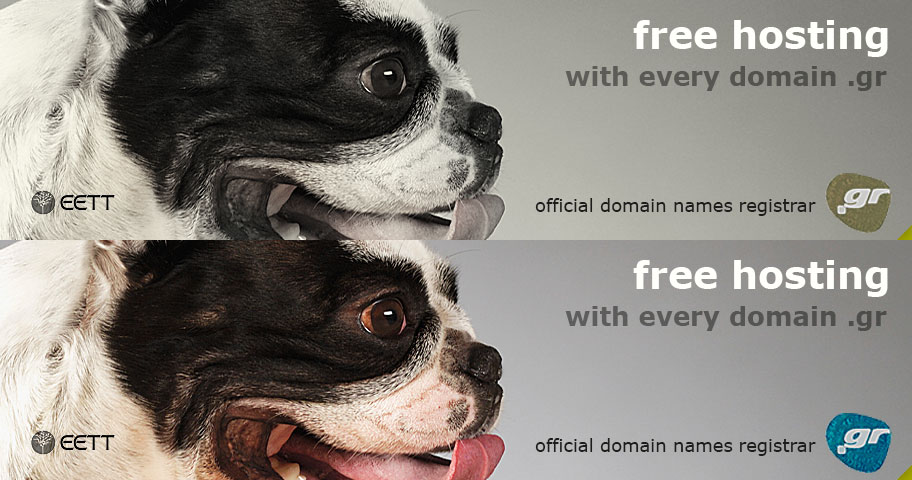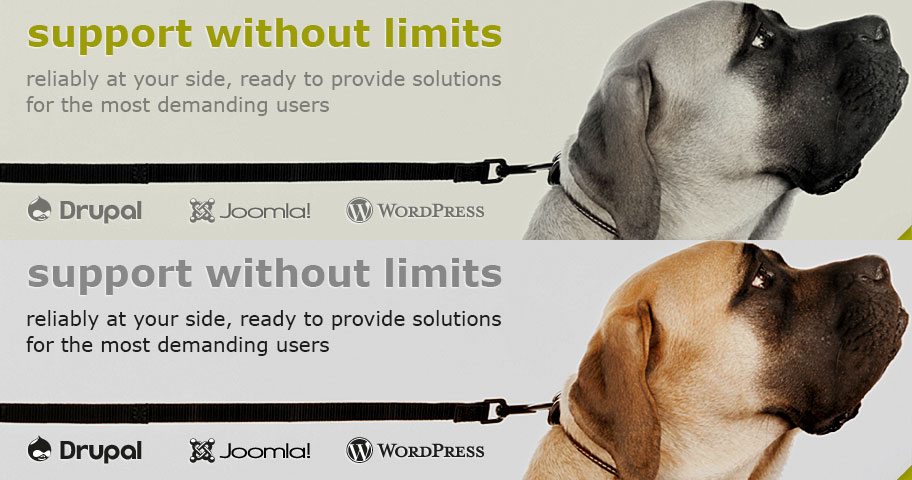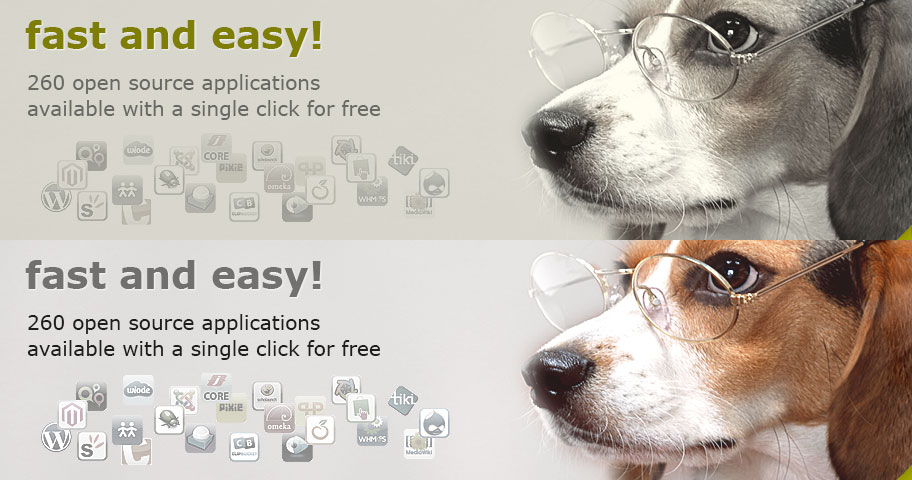How to create an e-mail account using Mail
Step 1
Start the application by clicking on the Dock or by going to the Applications folder.
Step 2
If the window Welcome to Mail does not appear then click File → Add Account
- On Full Name type your name as you want it to appear to mail recipients (e.g. Babis Papadopoulos).
- Enter your Email address and your Password on the appropriate boxes and click Continue.
Step 3
- On Account Type press POP.
- Optionally you can enter a description for your account that will help you recognize it among others e.g. "This is my old gmail account".
- On Incoming Mail Server enter the word mail, dot (.) and the domain you have registered (e.g. mail.hostdog.gr).
- Enter your User Name and Password and click Continue.
- Leave the Incoming Mail Security window as it is and click Continue.
Step 4
You are now on Outgoing Mail Server window
- On Outgoing Mail Server enter the word mail, dot (.) and the domain you have registered ( as in step 3) and clickContinue.
- Leave the Outgoing Mail Security window as it is and click Continue.
Step 5
You are on the final window Account summary
- Make sure all the options are as described above.
- Check Take account online.
- Click Create to complete the process.