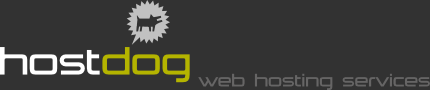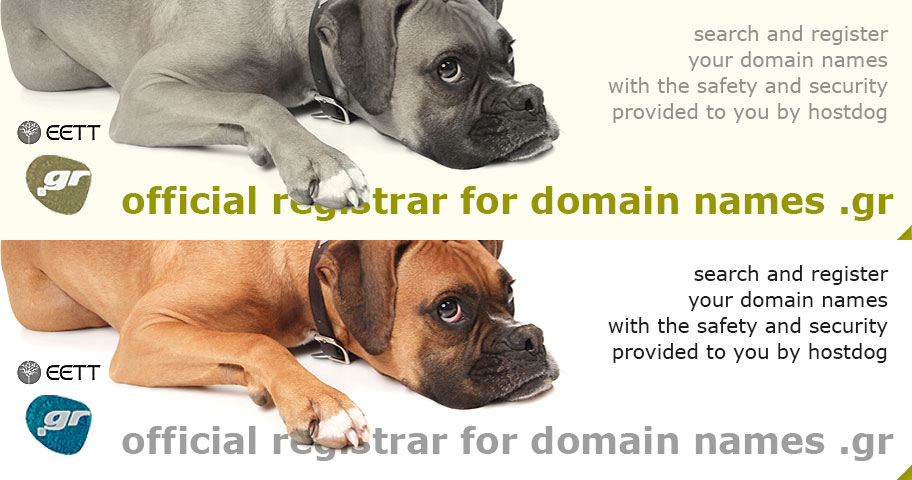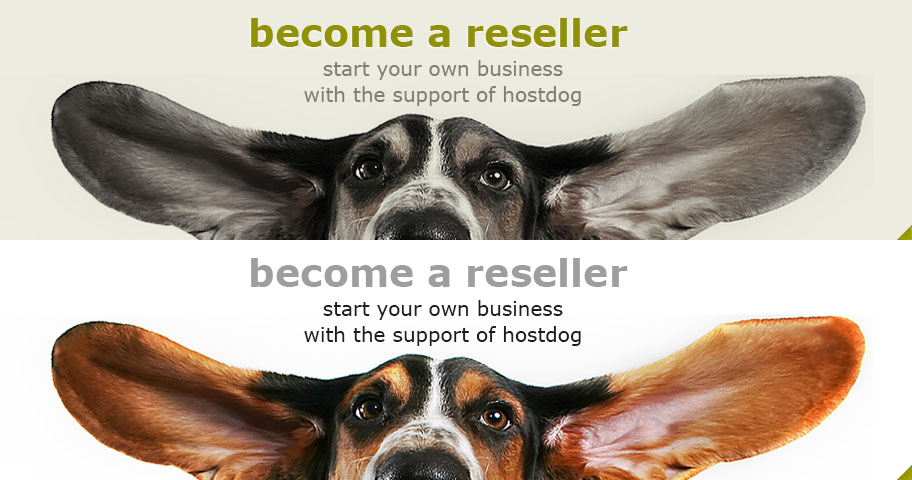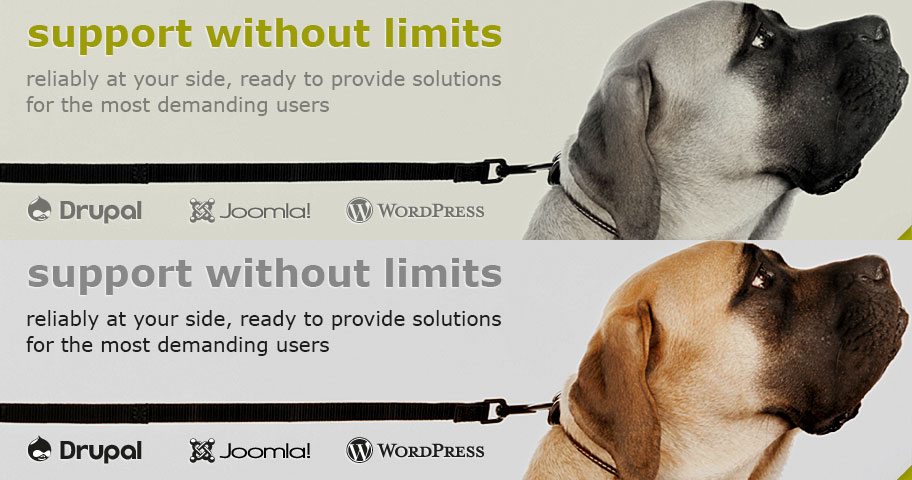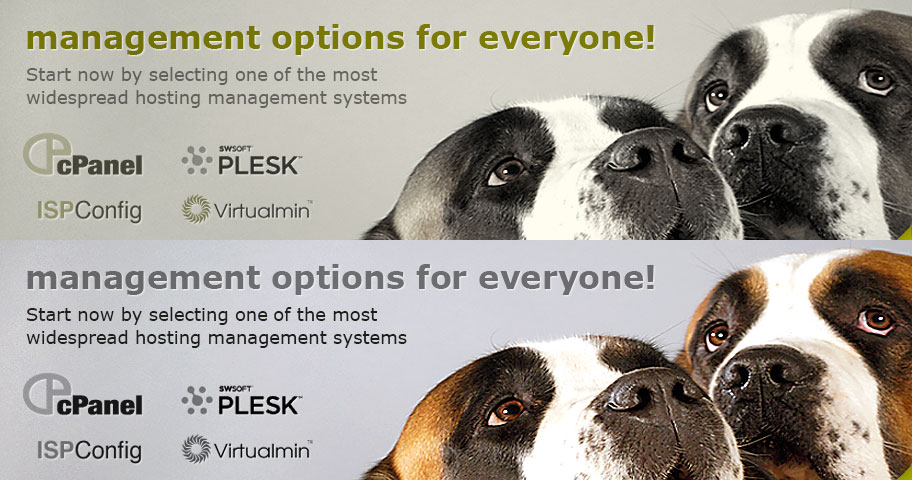How to create an e-mail account using Outlook Express
Step 1
Press Start, then click All Programs → Outlook Express to run the program.
Attention! On Windows 7 Outlook Express is replaced with Windows Mail.
Click here for our "Windows Mail" tutorial.
Step 2
From the main Menu of Outlook Express click Tools → Accounts. On the window Internet Accounts that will open click Add → Mail.
Step 3
This will open the Internet Connection Wizard:
- On Display name type your name as you want it to appear to mail recipients (e.g. Babis Papadopoulos) and click Next.
- Enter your e-mail address on Internet E-mail Address and click Next.
Step 4
- You are now on E-mail server names window: On My incoming mail server is choose POP3
- On Incoming mail (POP3) server and Outgoing mail (SMTP) enter the word mail, dot (.) and the domain you have registered (e.g. mail.hostdog.gr).
- Click Next.
Step 5
The next window is Internet Mail Logon:
- Enter your Account name (usually your e-mail) and Password, then click Next.
- Optionally you can choose Remember Password if you don't want to enter your password each time you are using your mail.
- Click Finish on the Congratulations window to close the Internet Connection Wizard.
Step 6
You will return to Internet accounts which has four tabs All, Mail, News and Directory Service:
- Click All
- Choose the e-mail account you just created and click Properties.
Step 7
On the new window there are five tabs General, Servers, Connection, Security and Advanced. Click on Advanced and check:
- This server requires a secure connection (SSL) both times
- Leave a copy of messages on server
- Remove from server after [...] days
- Between after and days enter the number of days you want to keep copies of your messages. Make sure this number is between 0 and 10 because stored messages waste valuable disk-space on your server.
Step 8
- Click on Servers tab and enter your Account name and Password (as in step 7).
- Check My server requires authentication and click Settings.
Step 9
This will bring you to Outgoing mail server.
- Check Use same settings as my incoming mail server.
- Click ΟΚ to close all open windows.